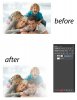photoshop_starter
Member
- Messages
- 7
- Likes
- 0
Hi Gurus its my first request in here .Am attaching an image and i would like to know how to achieve that effect. Am also attaching my own effort so far .So please guide me through.Thanks

Ok on the above attached image how to make the image blurred or faded at the left hand side of it.Am also attaching my own method.
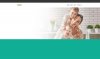
Ok above image is my attempt.What i did was i used gradient from white to transparent and applied it to achieve it.I think am almost there.But is there any other and redefined methods like masking etc.. to do it ?As you gurus more lot of tricks and refinements that the novice like me. I also attached the Layered psd for the reference.
BTW i noticed psd files are not attaching. How to attach psd files to the post?
Ok on the above attached image how to make the image blurred or faded at the left hand side of it.Am also attaching my own method.
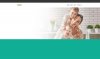
Ok above image is my attempt.What i did was i used gradient from white to transparent and applied it to achieve it.I think am almost there.But is there any other and redefined methods like masking etc.. to do it ?As you gurus more lot of tricks and refinements that the novice like me. I also attached the Layered psd for the reference.
BTW i noticed psd files are not attaching. How to attach psd files to the post?