PutinHuilo
Well-Known Member
- Messages
- 65
- Likes
- 0
Welcome to Photoshop Gurus forum. Register a free account today to become a member! It's completely free. Once signed in, you'll enjoy an ad-free experience and be able to participate on this site by adding your own topics and posts, as well as connect with other members through your own private inbox!
Guess its a bug in the PS what version you have?I get the same readings when I use "entire image" under source.
Thanks for clarification.The option is greyed out because you are on a background layer only, you only have one layer open in Ps. Add a new layer.
Not a bug. It's taking in the entirety of all layers added to the image. "Selected layer" is a better representation.Guess its a bug in the PS what version you have?
You're very welcome.Thanks for clarification.
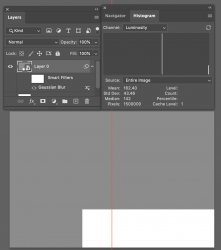
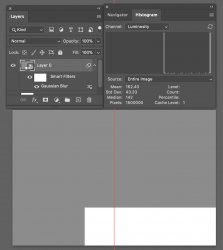
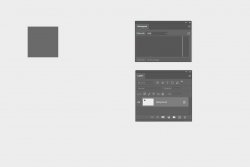
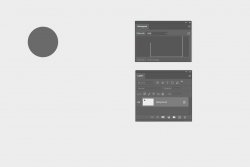
I don't see how is that a feature if it displaying incorrect information...So some would call that a bug and the software designers would call that a feature
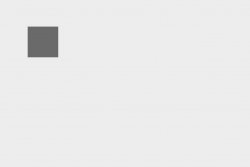
I still think Photoshop generates histograms incorrectly, guess it has to do with too many edges on the circle.
Note i only used single layer.
Its correct representation because gray square takes only takes 2.3% of picture, beige color takes 97.7% so ratio between them is so different.
View attachment 127361
Same exact experiment except using gray circle and how erroneously its represented on histogram like it takes 40% of image, when in reality only takes about 2.3%
View attachment 127360
I don't see how is that a feature if it displaying incorrect information...
If you open this images in any other photo viewer than Photoshop e.g. FastStone Image Viewer and you will see that it shows histogram properly, equal representation for both images.
View attachment 127363
View attachment 127362
