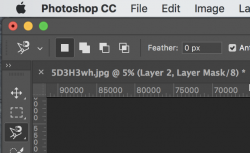sircoisoc
Member
- Messages
- 7
- Likes
- 0
Hi! I'm having a lot of trouble getting rid of a white border / fringe after trying to change a black leotard into pastel colors.
Here's what I did:
1. Selection > group > mask
2. Channel mixer layer* > monochrome
3. Curves layer (play with curves until I reach the white I want)
4. Hue layer (play with my pastel color)
* If i turn all the layers off, the white fringe only appears on the channel mixer layer. Since I need that layer to achieve the white in order to get the pastel color from the original black, I take the white fringe with me no matter what I do.
Things I've tried:
- Contract / expand selection on mask (doesn't remove the fringe)
- Playing with the feather on the mask layer (doesn't seem to work, gives me black feathering inside the selection and white outside, but doesn't really remove the white fringe)
- "Optical illusion" with manual brush and playing with greyscale/opacity and feather to hide it from the eye as much as possible (the brush seems to go over the fringe(?)
- Cloning the background on top of the white fringe (somehow it doesn't seem to work, it goes over the fringe without touching it)
- Masking with original picture and brushing out the fringe (doesn't seem to work either or I'm doing it wrong)
I've been battling with this FOR DAYS! I've looked up tutorials on youtube and nothing seems to work. I don't know what I'm doing wrong, and it's driving me insane not being able to defeat this white fringe!!
Thank you so much!

Here's what I did:
1. Selection > group > mask
2. Channel mixer layer* > monochrome
3. Curves layer (play with curves until I reach the white I want)
4. Hue layer (play with my pastel color)
* If i turn all the layers off, the white fringe only appears on the channel mixer layer. Since I need that layer to achieve the white in order to get the pastel color from the original black, I take the white fringe with me no matter what I do.
Things I've tried:
- Contract / expand selection on mask (doesn't remove the fringe)
- Playing with the feather on the mask layer (doesn't seem to work, gives me black feathering inside the selection and white outside, but doesn't really remove the white fringe)
- "Optical illusion" with manual brush and playing with greyscale/opacity and feather to hide it from the eye as much as possible (the brush seems to go over the fringe(?)
- Cloning the background on top of the white fringe (somehow it doesn't seem to work, it goes over the fringe without touching it)
- Masking with original picture and brushing out the fringe (doesn't seem to work either or I'm doing it wrong)
I've been battling with this FOR DAYS! I've looked up tutorials on youtube and nothing seems to work. I don't know what I'm doing wrong, and it's driving me insane not being able to defeat this white fringe!!
Thank you so much!