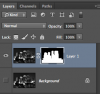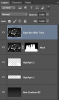Hi there Gurus...
i took this picture a couple of days ago (the writings are in hebrew, in case you're wondering... i live in Israel..)
anyhow.. i want to take out the buildings on the right and left of the water heaters, leaving the skyscrapers in the middle. i'm quite a novice at Photoshop and i cant seem to find a good way to do it without having a horrible result.... i tried doing it using the clone stamp and spot healing brush, but i just cant seem to get a good transition of the background sky from dark black to lighter grey once i take the buildings out...
any suggestions???
thanks
i took this picture a couple of days ago (the writings are in hebrew, in case you're wondering... i live in Israel..)
anyhow.. i want to take out the buildings on the right and left of the water heaters, leaving the skyscrapers in the middle. i'm quite a novice at Photoshop and i cant seem to find a good way to do it without having a horrible result.... i tried doing it using the clone stamp and spot healing brush, but i just cant seem to get a good transition of the background sky from dark black to lighter grey once i take the buildings out...
any suggestions???
thanks