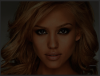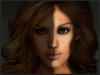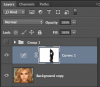Hi,
I would be so greatful if anyone could help me with shadows. I want to put a shadow on half of the face (like in the picture). I've got Photoshop CS3 and I tried various tutorials and I can't simply do this. I follow the instructions but changes don't appear on the picture.
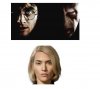
I just don't know why is it happening. If someone could explain me how to do this it would be awesome!
I would be so greatful if anyone could help me with shadows. I want to put a shadow on half of the face (like in the picture). I've got Photoshop CS3 and I tried various tutorials and I can't simply do this. I follow the instructions but changes don't appear on the picture.
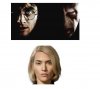
I just don't know why is it happening. If someone could explain me how to do this it would be awesome!