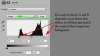Hi,
I have joined this community and see that there is tons I can learn from it. I use photoshop on an ad-hoc basis and find my way around it each time I need to do something.
However, I am faced with a challenge at this point. I have agreed to restore some photos for a friend, however the one photo is faded really badly. In addition the initial quality of the picture doesn't seem to be great and I have scanned the photo so that I can work with it. Here it is:

Can anybody help and give me steps to follow to try and restore this to a more acceptable level?
Many thanks,
Chetna
I have joined this community and see that there is tons I can learn from it. I use photoshop on an ad-hoc basis and find my way around it each time I need to do something.
However, I am faced with a challenge at this point. I have agreed to restore some photos for a friend, however the one photo is faded really badly. In addition the initial quality of the picture doesn't seem to be great and I have scanned the photo so that I can work with it. Here it is:

Can anybody help and give me steps to follow to try and restore this to a more acceptable level?
Many thanks,
Chetna