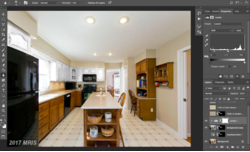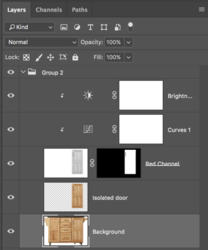I need some help. Running Photoshop CC2018 trying to turn cabinets white without losing detail. Making hue/saturation mask works GREAT and I've got that down to a science, but having a hard time getting them white. Even more difficult time getting them to paint to a Sherwin Williams Swatch color.....
Last edited by a moderator: