Photoshop Gurus Forum
Welcome to Photoshop Gurus forum. Register a free account today to become a member! It's completely free. Once signed in, you'll enjoy an ad-free experience and be able to participate on this site by adding your own topics and posts, as well as connect with other members through your own private inbox!
You are using an out of date browser. It may not display this or other websites correctly.
You should upgrade or use an alternative browser.
You should upgrade or use an alternative browser.
Help with Leopard like eyes please.
The file downloaded fine for me...
Is this the sort of thing you're after?
View attachment 52772
Its a lot closer than I was. How did you do that? Could you get the color close to the pupil to look less sharp? It looks a bit sharper than the color of the leopard eye.
Hello Andy and welcome to PSG.
I tried to download the .psd file and it was empty. Try uploading just images.
View attachment 52770
This is the closest I got. The color still isnt the same as the leopard eye though.
Attachments
MrToM
Guru
- Messages
- 3,595
- Likes
- 3,322
Looks can be deceiving.
Mine IS the Leopard's eye.
Copied the eye to a new layer, masked out what I didn't want, blended it with the original eye and added a little shadow.
Granted the 'blend' may make it 'look' sharper but thats something you can adjust to taste.
Regards.
MrToM.
Mine IS the Leopard's eye.
Copied the eye to a new layer, masked out what I didn't want, blended it with the original eye and added a little shadow.
Granted the 'blend' may make it 'look' sharper but thats something you can adjust to taste.
Regards.
MrToM.
MrToM
Guru
- Messages
- 3,595
- Likes
- 3,322
Er...not sure I fully understood that request Sam but if its the OP's original PSD you want then here it is...
https://www.mediafire.com/folder/lcxo6n2faa27a/IamSam
If not.....er....I dunno what yaz mean man!
Regards.
MrTom.
https://www.mediafire.com/folder/lcxo6n2faa27a/IamSam
If not.....er....I dunno what yaz mean man!
Regards.
MrTom.
- Messages
- 23,872
- Likes
- 13,629
Thanks MrTom, that worked just fine. I have the .psd file now.
What I thought would be in the .psd file was the original image of the woman. But I see it's not there.
Seems that you have provided the answer that Andy was looking for, thanks.
What I thought would be in the .psd file was the original image of the woman. But I see it's not there.
Seems that you have provided the answer that Andy was looking for, thanks.
Looks can be deceiving.
Mine IS the Leopard's eye.
Copied the eye to a new layer, masked out what I didn't want, blended it with the original eye and added a little shadow.
Granted the 'blend' may make it 'look' sharper but thats something you can adjust to taste.
I dont know how to do what you just described. Also, I'd like the streaks near the pupil to be a bit higer in the eye, I see that you've moved the pupil, I painted it there in an attempt to line it up with the leopard eye.
MrToM
Guru
- Messages
- 3,595
- Likes
- 3,322
IamSam
No worries mate.
andyg333
I created a circular marquee around the leopards eye....center on the pupil.
I then copied and pasted to a new layer.
I duplicated the 'eye', rotated it 180° and added a mask.
I then painted on the mask in black to hide the bits I didn't need.....the result is nearly a whole 'eye'.
I then duplicated that layer (with mask) and rotated 90° CW.
I then filled the mask with white and again painted in black everything I didn't want....namely everything except the horizontal join between the other two layers.
I repeated this for yet another layer only this time rotating 90° CCW.
Once I had 4 layers each making one complete 'eye' I merged them to into 1 layer.....first 'applying' any masks.
I converted the layer into a smart object and transformed to the right size...using the pupil as the center point.
I set the blend mode to 'Lighter color' to reveal the highlight.
I then 'Stamped Visible' (Ctrl + Alt + Shift + E).
I then used the 'Blur' tool to blend in the edges of the Iris with the original eye.
I added two new layers with a single soft black brush stroke just below the upper eyelid and above the lower.
I added masks to these and removed what I didn't want.
I set the blend mode of these layers to 'Soft Light' and changed the opacity to 98% and 58% respectively.
That was all.
Took around 5 mins.
Regards.
MrToM.
No worries mate.
andyg333
I created a circular marquee around the leopards eye....center on the pupil.
I then copied and pasted to a new layer.
I duplicated the 'eye', rotated it 180° and added a mask.
I then painted on the mask in black to hide the bits I didn't need.....the result is nearly a whole 'eye'.
I then duplicated that layer (with mask) and rotated 90° CW.
I then filled the mask with white and again painted in black everything I didn't want....namely everything except the horizontal join between the other two layers.
I repeated this for yet another layer only this time rotating 90° CCW.
Once I had 4 layers each making one complete 'eye' I merged them to into 1 layer.....first 'applying' any masks.
I converted the layer into a smart object and transformed to the right size...using the pupil as the center point.
I set the blend mode to 'Lighter color' to reveal the highlight.
I then 'Stamped Visible' (Ctrl + Alt + Shift + E).
I then used the 'Blur' tool to blend in the edges of the Iris with the original eye.
I added two new layers with a single soft black brush stroke just below the upper eyelid and above the lower.
I added masks to these and removed what I didn't want.
I set the blend mode of these layers to 'Soft Light' and changed the opacity to 98% and 58% respectively.
That was all.
Took around 5 mins.
Regards.
MrToM.
- Messages
- 23,872
- Likes
- 13,629
In order to line up the pupils, you will have lower the Leopards eye or raise the woman's/man's eye. (I see that this could be a man)

There are several ways to accomplish this. You can try making a selection of either eye with the Rectangular Marquis Tool, hitting Cmd/Cntrl + T to enter free transform mode, then right click and select 'warp' mode, then move the eye.
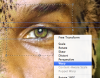

There are several ways to accomplish this. You can try making a selection of either eye with the Rectangular Marquis Tool, hitting Cmd/Cntrl + T to enter free transform mode, then right click and select 'warp' mode, then move the eye.
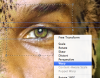
Last edited:



