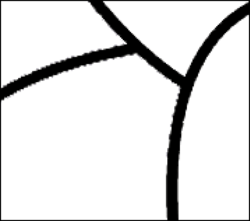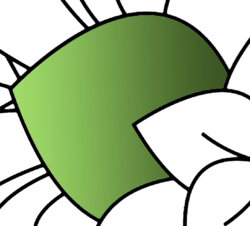Hi,
I am trying to use the gradient tool inside various parts of my drawing. I am clicking on the area I want to use the gradient in and it comes out just great. However, I end up with a white border around the edges of the gradient. I am attaching an image that shows what I mean. I tried doing the gradient twice and that didn't help. I also tried selecting the black outline and filling it with black but that didn't work either. Is there some way to get the gradient to fill the selected area and not have the white outline? I sure would appreciate any and all help with this. I finally found a way to get a gradual change of color into my work and if I can find out how to get rid of the white border I will be good to go. Thanks in advance for any help you can provide.
Marg
I am trying to use the gradient tool inside various parts of my drawing. I am clicking on the area I want to use the gradient in and it comes out just great. However, I end up with a white border around the edges of the gradient. I am attaching an image that shows what I mean. I tried doing the gradient twice and that didn't help. I also tried selecting the black outline and filling it with black but that didn't work either. Is there some way to get the gradient to fill the selected area and not have the white outline? I sure would appreciate any and all help with this. I finally found a way to get a gradual change of color into my work and if I can find out how to get rid of the white border I will be good to go. Thanks in advance for any help you can provide.
Marg