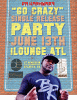Hey guys! This is my first post but I'm stuck. I've been editing with Photoshop for a while and can normally get my way through any issue I've had. But not so with this. I have the attached image that I like but I want to remove the words that are spray painted on the wall. Basically I want to keep the blue background but make it still look faded and like spray painted brick.
I don't want someone to edit this photo for me, just give me an idea as to how to accomplish this. I've tried the color replacement tool as well as the color replacement adjustment. I've also tried the clone stamp and pattern stamp tools. Any help would be greatly appreciated. Thanks in advance!!

I don't want someone to edit this photo for me, just give me an idea as to how to accomplish this. I've tried the color replacement tool as well as the color replacement adjustment. I've also tried the clone stamp and pattern stamp tools. Any help would be greatly appreciated. Thanks in advance!!