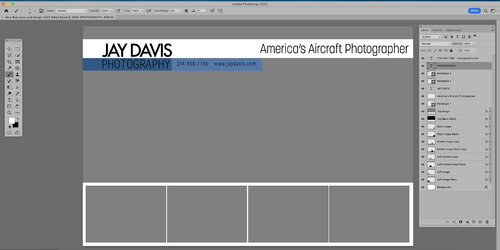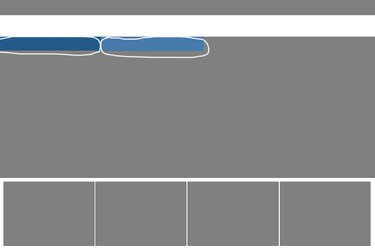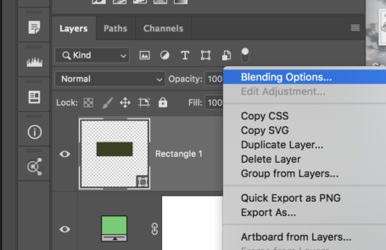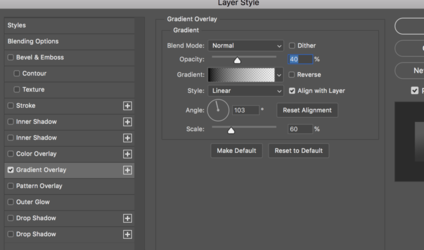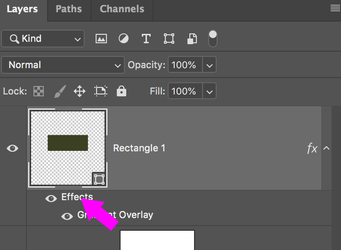knowoneuno
Well-Known Member
- Messages
- 114
- Likes
- 11
I have an image editing service who made me a post card template, that I can use to create new ads to run on LinkedIn.
I'd like to have more options with the two "color" bars under the white rectangle. I'd like to be able to go into each bar, and
possible add a gradient / color, instead of a solid color. Is there a way to do this?
Here is a screen shot of the entire post card, and all the layers. What I want to change out are the two different colors, that I've circled
on the "post card" after I "checked off" the layers I want shown.
I hope my question makes sense.
Thank you!
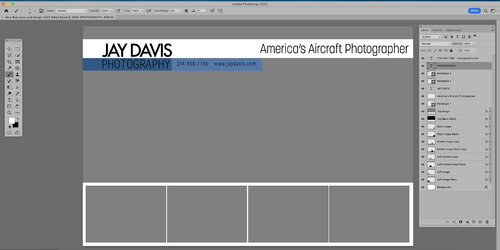
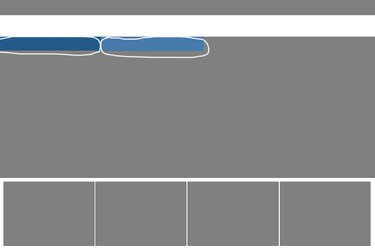
I'd like to have more options with the two "color" bars under the white rectangle. I'd like to be able to go into each bar, and
possible add a gradient / color, instead of a solid color. Is there a way to do this?
Here is a screen shot of the entire post card, and all the layers. What I want to change out are the two different colors, that I've circled
on the "post card" after I "checked off" the layers I want shown.
I hope my question makes sense.
Thank you!