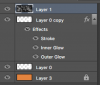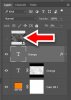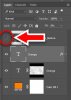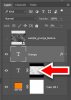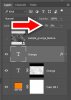ChopCountry
Member
- Messages
- 10
- Likes
- 1
I'm doing a personal custom project and I want to make text look old and worn down.
I stumbled upon this tutorial on google
https://medialoot.com/blog/worn-press-text-effect-photoshop-tutorial/
I've done everything it asks and I still cannot get the transparent grunge texture to blend with the text. I've done clipping masks before but I cannot get the Vector Mask step to work. It's not masking the proper layer.
Using PSCS6 for Mac.
I stumbled upon this tutorial on google
https://medialoot.com/blog/worn-press-text-effect-photoshop-tutorial/
I've done everything it asks and I still cannot get the transparent grunge texture to blend with the text. I've done clipping masks before but I cannot get the Vector Mask step to work. It's not masking the proper layer.
Using PSCS6 for Mac.