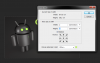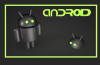Dear Folks,
My name is Dave an I am new to this forum. I have PS6 and am trying to diligently learn old photo restoration and retouching. I have watched several of the Lynda.com tutorials and use the exercise files to practice. A recent tutorial has me a bit baffled because I can't duplicate the result from a presenter.
An old photo was cropped and a small white frame border was added using "canvas size." After cropping the image, the presenter clicked on "image" then "canvas size." He added a small amount to the "width" and "height" then clicked enter. A small white border appeared around the photo.
When I try the same as above, the "canvas extension color" is grayed out. I tried this with a locked layer, a layer not locked, still no luck. Any suggestions are greatly appreciated.
Dave
My name is Dave an I am new to this forum. I have PS6 and am trying to diligently learn old photo restoration and retouching. I have watched several of the Lynda.com tutorials and use the exercise files to practice. A recent tutorial has me a bit baffled because I can't duplicate the result from a presenter.
An old photo was cropped and a small white frame border was added using "canvas size." After cropping the image, the presenter clicked on "image" then "canvas size." He added a small amount to the "width" and "height" then clicked enter. A small white border appeared around the photo.
When I try the same as above, the "canvas extension color" is grayed out. I tried this with a locked layer, a layer not locked, still no luck. Any suggestions are greatly appreciated.
Dave