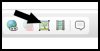Hi guy's I'm fairly new to photoshop and am needing some help with project I'd like to start.
Ok, so I am wanting to turn a photograph of our Dog (who recently passed away) into a black and white stencil which I will then cut out from plywood with a scroll sa for framing. (If you google scroll saw portraits you will have an idea of what they are). ( if you don't already know)
Anyway, I have found some tutorials online regarding this topic and I have tried them out with a few different photos but cannot get a good result..
Could anyone here help me with this project as I would like it to be a christmas present to my girlfriend..
Ok, so I am wanting to turn a photograph of our Dog (who recently passed away) into a black and white stencil which I will then cut out from plywood with a scroll sa for framing. (If you google scroll saw portraits you will have an idea of what they are). ( if you don't already know)
Anyway, I have found some tutorials online regarding this topic and I have tried them out with a few different photos but cannot get a good result..
Could anyone here help me with this project as I would like it to be a christmas present to my girlfriend..