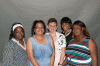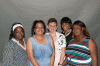Since you said you were new to photography, when you do a group shot like this, little things count, so I hope you don't mind if I suggest some improvements:
a) Clean the sensor on your camera. A tiny water drop that dried on your sensor is causing the big smudge above, and centered between the 3rd and 4th woman (from the left)
b) Feather your lighting. The row of faces is the most important area of the image. Everything else should be slightly darker, and possibly less contrasty, especially the background. This isn't a suggestion to darken the entire image. You nailed the exposure of their faces. Rather, it's a suggestion of how much spread to give your light(s).
c) It looks like you used a single flash. If that's all you have at the moment, so be it. However, lighting makes or breaks portraits. As soon as possible, get a few more lights and learn lighting.
d) There is an old saying in art, "warms advance, cool tones recede". In this case, since you are using a near-gray background, it will look more like a background if it has a slightly cooler cast. OTOH, if you are intentionally using a warm background and making it an important part of the composition, then the above rule doesn't apply.
e) Throw your backdrop in the dryer for 10 minutes to get the creases out just before you take the shot. Doing so will save you time and effort in post processing cleaning up the background.
f) If you see shiny areas on people's faces, graciously suggest that they either apply some makeup, or at minimum, have a box of tissues / wipes nearby. (e.g., 1st woman from the left).
g) If you see skin imperfections, especially on women (eg, the stretch marks on the right-most woman), do her a favor, say nothing and get rid of them, or if you think they will be missed, add back in 10% of the original in this area.
h) When you have light and dark skinned people (or very light and very dark clothing) in the same image, be sure you don't burn out (ie, overexpose) the fair skinned individuals, and control the extremes of contrast between them either with very fine adjustments to the lighting, or, more likely, after the fact, in PP.
Attached is an animated GIF that illustrates some of these suggestions. Doing it correctly in-camera, instead of after the fact in post processing will be vastly better, and as you learn these techniques, will actually save you more time in post processing than it takes to do it right in the first place. BTW, I left the processed frame of the GIF a bit dark and slightly over saturated to make the changes clear when viewed on the web. If I were printing this, I would probably brighten it up a bit and slightly reduce the saturation..
HTH,
Tom M