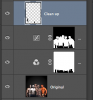There's a ton of ways to do this.
In my opinion the easiest way is still:
I did use the second man from the right as reference.
- make a copy of the picture
- select the top layer and desaturate it and add a layer mask
- with the burn tool set on 20 % and highlights, burn away the excess of highlights of the two man on the left side.
- with the dodge tool set on 20 % and highlights, accentuate the highlights on the man on the right side.
- Apply a adjustment color fill on the desaturated layer. Select a brownish color and set the blend mode on soft light. (you can change the color into what you like)
- From the desaturated layer brush away with a black brush hardness 25 % until only the body of the four man remain.
- go to the background colored layer under the desaturated and add a layer mask.
- Again brush away all except the body. The original color from the background will appear.
Select the top layer and press Shift+Ctrl+Alt+E to make a composite layer on top.
Now you can play with curves or filters to enhance it the way you like it.
I came up with this: