Photoshop Gurus Forum
Welcome to Photoshop Gurus forum. Register a free account today to become a member! It's completely free. Once signed in, you'll enjoy an ad-free experience and be able to participate on this site by adding your own topics and posts, as well as connect with other members through your own private inbox!
You are using an out of date browser. It may not display this or other websites correctly.
You should upgrade or use an alternative browser.
You should upgrade or use an alternative browser.
Help - How can i make this effect?
- Thread starter Woolfy
- Start date
OMGiBrokeMyTablet
Active Member
- Messages
- 29
- Likes
- 22
Hey Woolfy!
There is for sure a more efficient way to do this, but i would personally go with:
1/ The background picture
2/ Put a opaque glass texture on top of it, with an opacity of something like 60% (maybe ^_^)
3/ Add the text, make it bold, then mask the texture layer according to the text shape.
Et voilà!
(But again, i'm kinda new at photoshop, there are better ways for sure)
Have a great day!
There is for sure a more efficient way to do this, but i would personally go with:
1/ The background picture
2/ Put a opaque glass texture on top of it, with an opacity of something like 60% (maybe ^_^)
3/ Add the text, make it bold, then mask the texture layer according to the text shape.
Et voilà!
(But again, i'm kinda new at photoshop, there are better ways for sure)
Have a great day!
- Messages
- 23,836
- Likes
- 13,613
Hi Wolfy and welcome to PSG.
Open the image you would like to use.
Duplicate the original twice by hitting Cmd/Cntrl + J two times.
Turn off the original layer.
Create a new layer below the top layer.
Name the top layer "Main"
Name the bottom layer "Gaussian Blur Layer".
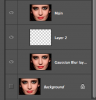
Highlight the "Gaussian Blur Layer" and go to FILTER > BLUR > GAUSSIAN BLUR and blur to your satisfaction (I used 30).
Highlight the new layer.
Choose your Type Tool.
Choose your font and font size. Color does not matter.
Click on your canvas where you want your text to start and type.
Use the Move Tool to position your text where you want it.
Your layers panel should look like this..
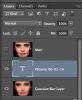
Your canvas should look like this.

Highlight your "Main" Layer.
Right click the "Main" layer and select create clipping mask or hover your cursor between the two layers while holding down the alt/option key, you will see the cursor turn into a box with a black angled arrow pointing down, then click.
Your layers panel should look like this...
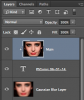
Your canvas should look like this....

You can stop here.
I added an Outer Glow layer style to make the text stand out.

I also substituted the "Gaussian Blur Layer" with a Glass filter.

Open the image you would like to use.
Duplicate the original twice by hitting Cmd/Cntrl + J two times.
Turn off the original layer.
Create a new layer below the top layer.
Name the top layer "Main"
Name the bottom layer "Gaussian Blur Layer".
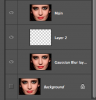
Highlight the "Gaussian Blur Layer" and go to FILTER > BLUR > GAUSSIAN BLUR and blur to your satisfaction (I used 30).
Highlight the new layer.
Choose your Type Tool.
Choose your font and font size. Color does not matter.
Click on your canvas where you want your text to start and type.
Use the Move Tool to position your text where you want it.
Your layers panel should look like this..
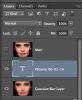
Your canvas should look like this.

Highlight your "Main" Layer.
Right click the "Main" layer and select create clipping mask or hover your cursor between the two layers while holding down the alt/option key, you will see the cursor turn into a box with a black angled arrow pointing down, then click.
Your layers panel should look like this...
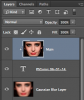
Your canvas should look like this....

You can stop here.
I added an Outer Glow layer style to make the text stand out.

I also substituted the "Gaussian Blur Layer" with a Glass filter.

Last edited:
Thank you guys, especialy IamSam. I will try this tonight, it looks very easy.
MikeMc
McGuru
- Messages
- 1,872
- Likes
- 1,202
Thank you guys, especialy IamSam. I will try this tonight, it looks very easy.
That is Sam...Yep, He am Sam....No green eggs though

congonutty
New Member
- Messages
- 1
- Likes
- 1
Great tip.....Now bookmarked. Many thanks also

