Hello:
This is something I had to dig into. One problem that became immediate is that when you repeated the above image, the cut off images would create a seam.
So you would get something like this:

The lack of continuity of the illustrations - ie where they're cut off - creates a visual seam.
Here is a closeup:

The pattern also has a repeat that may be disturbing. So the first challenge is really to alter the pattern.
I quickly played with this by duplicating the image, flipped it both horizontally and vertically, and placed it next to the original.
Then I repaired the most visual seams with the spot repair tool. Then merged into a single layer.
Here is what I created:

Once I have that document created, I go to Edit - Define Pattern which opens a dialog box like this:
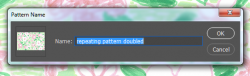
Name the pattern however you'd like - I just named it "repeating pattern doubled"
Click OK. It's now saved as a pattern
Now open a new document in the size you want. You mentioned 1 meter long so that's what I did - actually I made it 39 inches wide X 11 inches high:
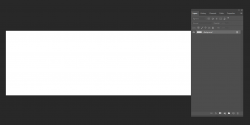
No go down to the bottom of your layers panel and click on the round half moon icon:
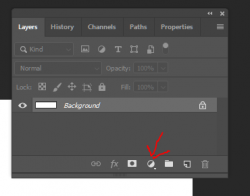
Youll get a dialog box like this - if you don't see your pattern, just click on the image until you get the one you want. I've found that it will usually open in the last pattern created:
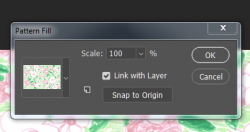
The document will fill, but if you change the scale number down to say 50% (you can only go down in numbers), you end up here:
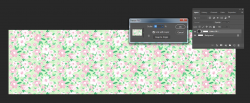
Here's what it would look like at 25%
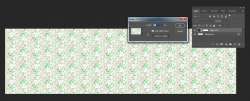
In a sense, by amending the original pattern, we created a randomness. Also repaired the seams as best as we could.
Others may jump in with additional insights. As I mentioned, it was my first attempt.
This video may give you some additional insights based on your skill level:
I hope this helps to get your started.
- Jeff