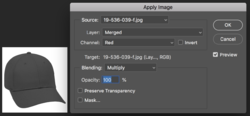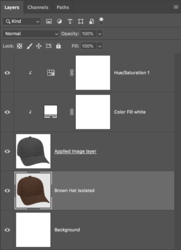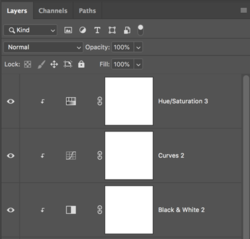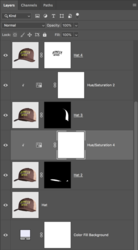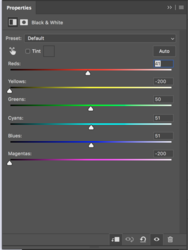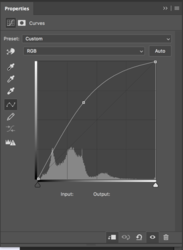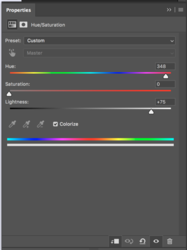I am shooting product pictures of hats for a friend. I used Photoshop to create a ghost-mannequin style shot of the hat. They have four different colors of hats. I have managed to change the colors to match three hats. But I am having troubles changing the colors to a believable white. I have tried using hue/saturation and black/white adjustment layers. Neither of them get me anywhere close. The closest I have gotten, is by inverting the colors and then dropping the blue/cyan colors using hue/saturation. But this looks "off" because the shadows in the fabric become highlights and highlights, shadows.
This has been driving me crazy for weeks. I feel that it should be possible. Any recommendations would be greatly appreciated! If need be, I can probably post a picture a little later on.
This has been driving me crazy for weeks. I feel that it should be possible. Any recommendations would be greatly appreciated! If need be, I can probably post a picture a little later on.