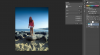My phone case partially blocked the camera and created that big ugly shadow at the top. I don't want to just crop it out because I want to include the sky in the pic.
How do I make it so that the shadow just looks like the sky? I've been trying to just select and edit the colors, filling it in, etc, but it always turns out really weird! I can't make it look seamless if that makes any sense. Can somebody show me how to do it or maybe edit it for me? Thanks!