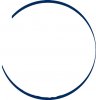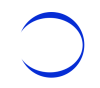Billy Bowman
New Member
- Messages
- 2
- Likes
- 0
Hey guys, I hope someone can help me. I am trying to help a guy create a logo, I am not real good with PS but I am trying. He gave me an old logo that he just wanted updated. Here is my problem, I cannot seem to make a circle with the stroke different sizes. I am attaching a picture to show what I am talking about.
Please Help :bang head:
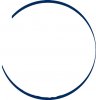
Please Help :bang head: