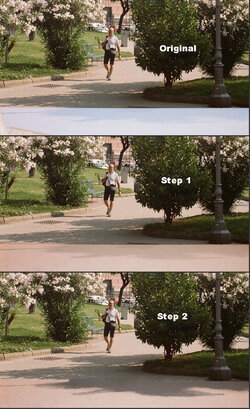timbersfan2015
New Member
- Messages
- 2
- Likes
- 2
Hey all,
I am brand new to photoshop and have this picture that I really like, but can't figure out how to fix the light leak (?, maybe x-ray artifact). I have looked at a few different tutorials on this forum among others, but haven't been able to find a solution that looks reasonable.
Any advice on how to get the light leak on the the bottom out of this image would be appreciated!

I am brand new to photoshop and have this picture that I really like, but can't figure out how to fix the light leak (?, maybe x-ray artifact). I have looked at a few different tutorials on this forum among others, but haven't been able to find a solution that looks reasonable.
Any advice on how to get the light leak on the the bottom out of this image would be appreciated!