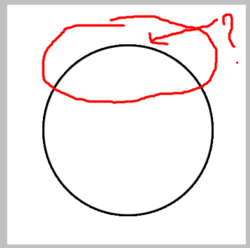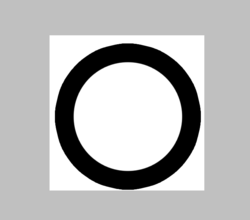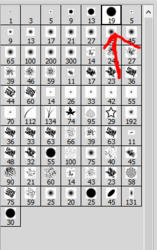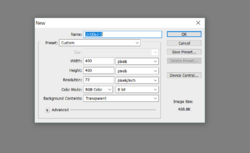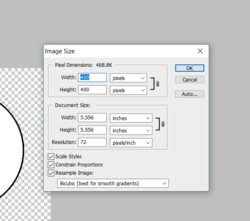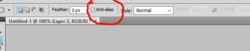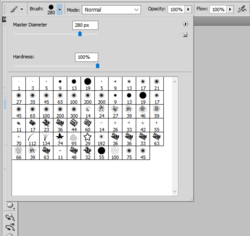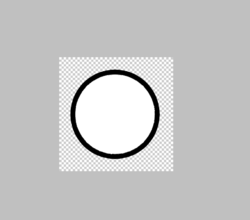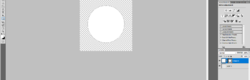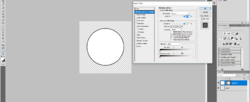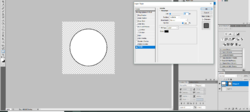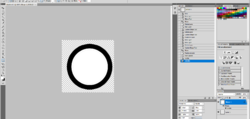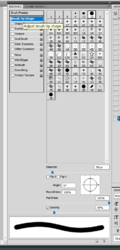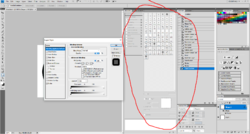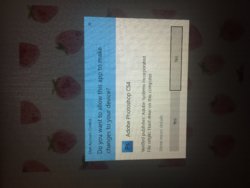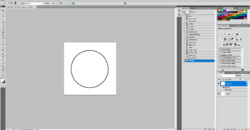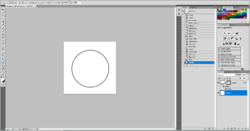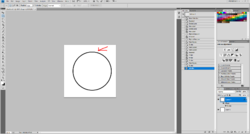Hello, I've been searching for a while now to resolve an issue with my stroke being jagged/pixelated looking. I figured it was my brush spacing but I constantly try to turn it from 25% to 1% and it does nothing. I only recently started having this issue. What I'll do is I'll use a regular solid brush tool as shown in attached image, then make it whatever px I want, double click the layer and add a stroke and this happens? I've tried doing layer style stroke and still the same thing?
Photoshop Gurus Forum
Welcome to Photoshop Gurus forum. Register a free account today to become a member! It's completely free. Once signed in, you'll enjoy an ad-free experience and be able to participate on this site by adding your own topics and posts, as well as connect with other members through your own private inbox!
You are using an out of date browser. It may not display this or other websites correctly.
You should upgrade or use an alternative browser.
You should upgrade or use an alternative browser.
Having trouble with my brush stroke being jagged looking?
- Thread starter bsj94
- Start date
JazzyScotsman
Banned
- Messages
- 141
- Likes
- 134
That saw-tooth affect you're getting is an affect of rasterization, or low resolution. (Vector graphics are usually what give you those smooth, neat lines.) May I ask what what resolution you are using to draw your shapes? Is it 72 pixels/inch or better? Also, check and see whether you the feature for anti-aliasing feature checked.
That saw-tooth affect you're getting is an affect of rasterization, or low resolution. (Vector graphics are usually what give you those smooth, neat lines.) May I ask what what resolution you are using to draw your shapes? Is it 72 pixels/inch or better? Also, check and see whether you the feature for anti-aliasing feature checked.
Thank you for responding! I've attached an image to show what I'm seeing when I make a new transparent image and when I click on image size. For me, it is showing as 72 pixels/inch. I also attached an image that shows the anti-aliasing box is checked however, that's for the marquee tool and I'm just using the standard comes with photoshop circle brush and then changing the size as shown in the attachment, stamping it on the transparent layer I made and adding a stroke to it lol. It never had the saw-tooth look before, so I was just curious if I had done something to mess it up? It's even worse if I use the ellipse tool and add a stroke ( also attached an image of that. ) It looks the same if I use the marquee tool and add a stroke as the first image I showed also. I feel as if I must have messed this up somehow and I'm not sure how
Attachments
- Messages
- 23,906
- Likes
- 13,636
Hello.
Don't use the Brush Tool, use the Ellipse Tool (not the Elliptical Marquis Tool) to make the white circle, then apply the stroke.
Set the Ellipse Tool to shape, and color white. You can use the native stroke feature or add a layer style stroke. It's also editable.
Don't use the Brush Tool, use the Ellipse Tool (not the Elliptical Marquis Tool) to make the white circle, then apply the stroke.
Set the Ellipse Tool to shape, and color white. You can use the native stroke feature or add a layer style stroke. It's also editable.
Hello.
Don't use the Brush Tool, use the Ellipse Tool (not the Elliptical Marquis Tool) to make the white circle, then apply the stroke.
Set the Ellipse Tool to shape, and color white. You can use the native stroke feature or add a layer style stroke. It's also editable.
I've used the brush for a long time now as well as the elliptical and ellipse tool, none of them are working now as I stated in my last response. I even tested setting it to shape and the stroke is still lumpy. I must have just messed with something that's caused it to not work now. Thank you for the attempted help though. I've attached a few more images but I'm guessing there's no resolution for this right now. Also attached my brush tip shape panel and it shows at 25% but when I go to stroke it looks like it turns off so it's not using the brush to stroke if that makes sense??
Attachments
- Messages
- 23,906
- Likes
- 13,636
Sorry I missed that. It can't do this with the Ellipse Tool you need to reset Ps.I've used the brush for a long time now as well as the elliptical and ellipse tool, none of them are working now as I stated in my last response.
This is how to reset your preferences in Photoshop: Press-and-hold Command-Option-Shift on a Mac or Ctrl-Alt-Shift on a PC, while you start Photoshop. As you start the program you will get a pop-up dialog asking you if you would like to delete the settings file. Deleting the file will create a new set of preferences from scratch.
Sorry I missed that. It can't do this with the Ellipse Tool you need to reset Ps.
This is how to reset your preferences in Photoshop: Press-and-hold Command-Option-Shift on a Mac or Ctrl-Alt-Shift on a PC, while you start Photoshop. As you start the program you will get a pop-up dialog asking you if you would like to delete the settings file. Deleting the file will create a new set of preferences from scratch.
No worries, I definitely appreciate the help either way. SO, I just tried to do that and this is the only thing that pops up, then it just opens ps with no box asking to reset. I can’t win! I tired holding down the keys before opening and also pressing it then holding down the keys and this box shows up every time. I’m using Windows 10 as well. Sorry for all the trouble and set backs in trying to help me!!
Attachments
What does it do when you hit YES?
it just opens photoshop normally, no other pop ups.
- Messages
- 23,906
- Likes
- 13,636
The user account control is in your OS and has nothing to do with Ps. I'm not sure why it's interfering with the reset. You may have to temporarily disable it until you can reset Ps..
https://www.howtogeek.com/howto/win...nt-control-uac-the-easy-way-on-windows-vista/
http://cre8tivenerd.com/2010/12/how-to-reset-settings-in-photoshop-cs4/
https://www.howtogeek.com/howto/win...nt-control-uac-the-easy-way-on-windows-vista/
http://cre8tivenerd.com/2010/12/how-to-reset-settings-in-photoshop-cs4/
The user account control is in your OS and has nothing to do with Ps. I'm not sure why it's interfering with the reset. You may have to temporarily disable it until you can reset Ps..
https://www.howtogeek.com/howto/win...nt-control-uac-the-easy-way-on-windows-vista/
http://cre8tivenerd.com/2010/12/how-to-reset-settings-in-photoshop-cs4/
I don't think there's a fix at this point tbh. That worked and and it let me reset everything but it still looked saw-toothed and jagged/lumpy. I even decided to uninstall and reinstall ps and the same thing. Even outer glow looks bad. So tbh it must just be my ps dying on me or something because I never notice this before. Thank you so much for all your help though, it was really appreciated!
Attachments
All you need to do is to reset Photoshop, that should fix the problem.
I did reset photoshop as you said, I turned off the uac, it let me rest it but it still did the same thing. I then uninstalled it and reinstalled it and still the same issue.
- Messages
- 23,906
- Likes
- 13,636
OK...... Like you, I'm not certain what is going on here and I have found no references, other than what we have already tried, that could possibly alleviate the problem. Very odd. But I will keep looking.
For some reason I feel this exact same problem was discussed here on this forum a few years ago. I'm looking for that thread as well. But I also think that in that situation, resetting Ps worked.
For some reason I feel this exact same problem was discussed here on this forum a few years ago. I'm looking for that thread as well. But I also think that in that situation, resetting Ps worked.
OK...... Like you, I'm not certain what is going on here and I have found no references, other than what we have already tried, that could possibly alleviate the problem. Very odd. But I will keep looking.
For some reason I feel this exact same problem was discussed here on this forum a few years ago. I'm looking for that thread as well. But I also think that in that situation, resetting Ps worked.
Thank you, Sam! It is appreciated. I'll continue to try things as well..I've been looking at literally every forum and post. I even tried to do this: https://helpx.adobe.com/creative-cloud/kb/cc-cleaner-tool-installation-problems.html and still didn't fix the issue. I have no idea what I did since it was fine not long ago and suddenly jagged stroke no matter what I do.
JazzyScotsman
Banned
- Messages
- 141
- Likes
- 134
Have you tried adjusting your Refine Edges settings?
I've been looking at the dates of when I first noticed the stroke not working and it was around march 31st and also looking at when my computer updated...could it be something that updated to mess up the stroke? since before that day it was literally working just fine.