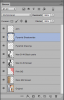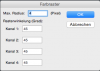Hi team,
Been a while...
These sort of images have been popping up on a few of the design blogs I've been following. I really like the old school scanned sort of effect of the black and white image. When I play around with colour halftones on photoshop I can never seem to give it that sort of look and feel. The dots always seem to big at their lowest of 4px.
Does anyone have any recommendations here?
Thanks in advance, always appreciated the help on here.
Been a while...
These sort of images have been popping up on a few of the design blogs I've been following. I really like the old school scanned sort of effect of the black and white image. When I play around with colour halftones on photoshop I can never seem to give it that sort of look and feel. The dots always seem to big at their lowest of 4px.
Does anyone have any recommendations here?
Thanks in advance, always appreciated the help on here.