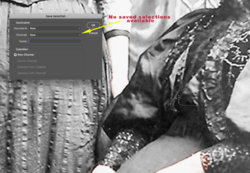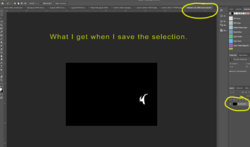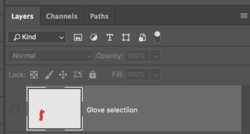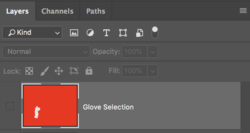PegoMan
Well-Known Member
- Messages
- 164
- Likes
- 144
I do colorizing on many black and white photos, many of which are old family portraits and I need to make many selections in the process.
My question is:
Can selections be organized by groups?
Can individual selections be moved in their order?
Is there a limit on selections?
Any insights will be very appreciated!
John
CC2018
CC2019
Mac desktop High Sierra
My question is:
Can selections be organized by groups?
Can individual selections be moved in their order?
Is there a limit on selections?
Any insights will be very appreciated!
John
CC2018
CC2019
Mac desktop High Sierra