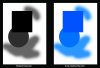Howdie.
Was curious if there is a way to tell Photoshop, and in a CMYK or RGB file, that I want to make all the 100% blacks in a greyscale layer a solid specified color, and all greys just percentages of that solid color? And to be able to do this without having to use spot channels or dial in CMYKs via Channel Mixer? In other words, a "one-click" method, or close to it.
Thanks for any replies!
Was curious if there is a way to tell Photoshop, and in a CMYK or RGB file, that I want to make all the 100% blacks in a greyscale layer a solid specified color, and all greys just percentages of that solid color? And to be able to do this without having to use spot channels or dial in CMYKs via Channel Mixer? In other words, a "one-click" method, or close to it.
Thanks for any replies!