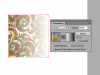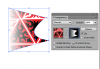Hi
I have created my own pattern with a few shapes. I have filled a square object with my pattern but I would like to apply a radial gradient over the square over all the pattern combined.
I am struggling and cannot find anything online, hopefully one of you gurus can assist. :banghead:
Thanks for taking the time to read my thread.
Regards,
I have created my own pattern with a few shapes. I have filled a square object with my pattern but I would like to apply a radial gradient over the square over all the pattern combined.
I am struggling and cannot find anything online, hopefully one of you gurus can assist. :banghead:
Thanks for taking the time to read my thread.
Regards,