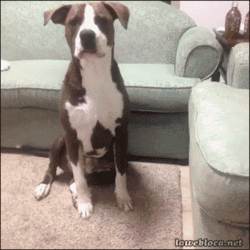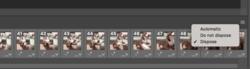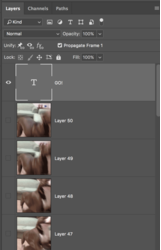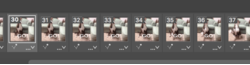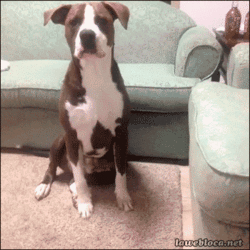Ok, let me see if I can help. I'm not at all familiar with PsE and I don't know if anything I explain will work.
I opened the dog GIF in Ps. In my timeline I had 50 frames, and in my layers panel, I also had 50 corresponding layers.
The first thing I did was to highlight the first frame in the timeline, go to the last frame in the timeline and hold the shift key and click on frame 50.
This selects all the frames.
Then I right clicked and chose "Dispose" from the dropdown menu.
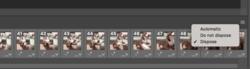
Then I went to the layers panel, chose layer 50 and added a new layer on top of that.
I used the Type Tool to type the word, "go" on the new layer.
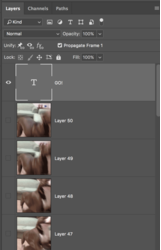
I then deactivated that layer (turned the eye off).
Next I went back to my timeline and clicked on frame 30.
You will notice that the layer 30 in the layers panel should be the only layer active (eye on) when frame 30 is selected.
I then wen to my text layer and activated it as well.
Doing this ads the text "go" to frame 30.
Now frame 30, layer 30, and the text layer are active.
I then repeated the above process through frame 36.
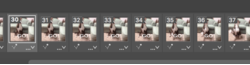
I now have the word "go" in my GIF.
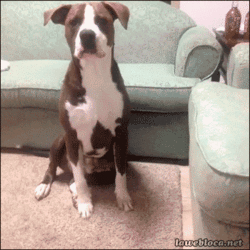
Just remember, the frames coordinate with the layers. If you want to add text to more than one frame/layer, you need activate the text layer as well.