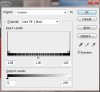Hi everyone. I know this is an age-old problem, however the common solutions to it don't apply in my situation.
I have an image (of many layers) which are mostly solid colour, and solid alpha. 1-bit alpha, which is exactly what i want. However there are a few parts which are slightly blurry, where it fades between the two. this is causing problems in my end result. The common white halo effect.
I've tried the flaming pear solidify plugin, and it's totally not what i want. I don't want to fill everything with colour or mess around with alpha channels. What i want to do is convert all partially transparent pixels, to either 0 or 100% alpha, with no middle ground. Essentially to make the image alpha binary. ideally some plugin which lets me define the threshold for one or the other would be nice.
I'm saving as an 8bit png, which naturally forces everything to be 1-bit alpha. this is unfortunately resulting in a lot of pixels being white where they show as almost invisible in photoshop, so i want to fix this problem authorside. Ideally i'd like to not mess around with alpha channels - i like the png format because i never have to touch the alpha channel, it's all done for me which speeds up workflow dramatically. I know i can save as a 24 bit png which will store the partial alpha information, but this also increases filesize which is not an acceptable compromise for my purpose.
i find it confusing that this doesn't exist in photoshop to begin with, but is there such a plugin that could do the job for me?
I have an image (of many layers) which are mostly solid colour, and solid alpha. 1-bit alpha, which is exactly what i want. However there are a few parts which are slightly blurry, where it fades between the two. this is causing problems in my end result. The common white halo effect.
I've tried the flaming pear solidify plugin, and it's totally not what i want. I don't want to fill everything with colour or mess around with alpha channels. What i want to do is convert all partially transparent pixels, to either 0 or 100% alpha, with no middle ground. Essentially to make the image alpha binary. ideally some plugin which lets me define the threshold for one or the other would be nice.
I'm saving as an 8bit png, which naturally forces everything to be 1-bit alpha. this is unfortunately resulting in a lot of pixels being white where they show as almost invisible in photoshop, so i want to fix this problem authorside. Ideally i'd like to not mess around with alpha channels - i like the png format because i never have to touch the alpha channel, it's all done for me which speeds up workflow dramatically. I know i can save as a 24 bit png which will store the partial alpha information, but this also increases filesize which is not an acceptable compromise for my purpose.
i find it confusing that this doesn't exist in photoshop to begin with, but is there such a plugin that could do the job for me?