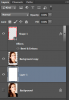Okay so not sure how to clearly explain this, but I'll go ahead anyway..
I'm trying to insert a picture into Frame 7 in the custom shapes, this shape is not like the heart shape where its easier to actually see the picture. I know how to insert a picture into the heart shape but not the other shapes such as frame 7 which is also a default shape in Photoshop CS6. Hopefully someone can help me out though.
I hope i made enough sense.. Thank you !
I'm trying to insert a picture into Frame 7 in the custom shapes, this shape is not like the heart shape where its easier to actually see the picture. I know how to insert a picture into the heart shape but not the other shapes such as frame 7 which is also a default shape in Photoshop CS6. Hopefully someone can help me out though.
I hope i made enough sense.. Thank you !