Photoshop Gurus Forum
Welcome to Photoshop Gurus forum. Register a free account today to become a member! It's completely free. Once signed in, you'll enjoy an ad-free experience and be able to participate on this site by adding your own topics and posts, as well as connect with other members through your own private inbox!
You are using an out of date browser. It may not display this or other websites correctly.
You should upgrade or use an alternative browser.
You should upgrade or use an alternative browser.
Specific Fix to fit Instagram 4:5 portrait aspect ratio
- Thread starter smh108
- Start date
- Status
- Not open for further replies.
ThNk you so much!!! Is there any way to retain/restore the bright color of the original photo now with the new picture
Sorry, I didn't attempt to make any adjustments to the original colors or brightness, but now that you mention it I do see that my edit appears slightly desaturated. I'm not sure why that happened. Here's a new one where I boosted the saturation. Let me know if you'd like more.

JeffK
Guru
- Messages
- 2,673
- Likes
- 3,105
Sorry, I didn't attempt to make any adjustments to the original colors or brightness, but now that you mention it I do see that my edit appears slightly desaturated. I'm not sure why that happened. Here's a new one where I boosted the saturation. Let me know if you'd like more.
Hi Rich -
Got curious about that. What I noticed is that the original image is 72 ppi:
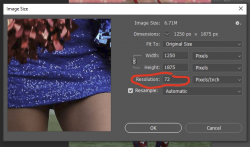
But your edit was 375 ppi:

May be why the color shifted...tried to recreate it it but couldn't figure it out...
- Jeff
Here's what actually happened:
Occasionally, after I save an image to my computer, I find that it won't open in Photoshop. I get an error message saying "cannot parse jpeg data". That happened on this one, so instead of saving it to my computer, I copied/pasted it from PSG to Photoshop. That must be where the resolution changed from 72 to 375 and where the color change inadvertently occurred.
I don't recall ever having the colors change when I've done this before, but today's episode annoyed me so I looked up that error code and found a fix in Photoshop. Here it is, if anybody else is having that problem.
Occasionally, after I save an image to my computer, I find that it won't open in Photoshop. I get an error message saying "cannot parse jpeg data". That happened on this one, so instead of saving it to my computer, I copied/pasted it from PSG to Photoshop. That must be where the resolution changed from 72 to 375 and where the color change inadvertently occurred.
I don't recall ever having the colors change when I've done this before, but today's episode annoyed me so I looked up that error code and found a fix in Photoshop. Here it is, if anybody else is having that problem.
ex_teacher
Guru
- Messages
- 568
- Likes
- 1,177
Probably changed to a different color space either loading, saving or the copy and pasteHere's what actually happened:
Occasionally, after I save an image to my computer, I find that it won't open in Photoshop. I get an error message saying "cannot parse jpeg data". That happened on this one, so instead of saving it to my computer, I copied/pasted it from PSG to Photoshop. That must be where the resolution changed from 72 to 375 and where the color change inadvertently occurred.
I don't recall ever having the colors change when I've done this before, but today's episode annoyed me so I looked up that error code and found a fix in Photoshop. Here it is, if anybody else is having that problem.
JeffK
Guru
- Messages
- 2,673
- Likes
- 3,105
Color space was the same..both sRGB...Probably changed to a different color space either loading, saving or the copy and paste
ex_teacher
Guru
- Messages
- 568
- Likes
- 1,177
Yes...strange. If you take your first pic (which is sRGB) and ASSIGN to Adobe RGB and then CONVERT to sRGB it appears correct. That color space mismatch can't be a coincidence. Something is going on somewhere behind the scenes. Could even be a bug or more likely some hidden cut and paste conversion preference we are unaware of.Color space was the same..both sRGB...
When I do these cut/paste jobs, I'll first copy the photo from the source. Then, once the copy is pending, I'll go into Photoshop and select File>New, which opens a blank file of exactly the right size. Then I hit Paste. But neglectfully, I never paid much attention to what else—color space, etc.—might come along with the image or might get dropped. I wonder if the File>New command somehow retains file characteristics from earlier jobs.
- Status
- Not open for further replies.


