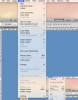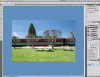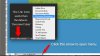PegoMan
Well-Known Member
- Messages
- 164
- Likes
- 144
First of all, I'm using Mac Yosemite 10.10.4 and CS5 Extended.
I've trying to learn several filter effects and when I try and use Filter-Stylize all it will let me open is Emboss, Fit Edges and Solarize. Can't use any of the other options. I've tried several different images, looked at Preferences and I'd be pulling my hair out, if I had any!
Here is my screen shot of the menu:
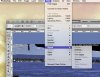
If anyone has any ideas or suggestions, I will be very appreciative.
John
I've trying to learn several filter effects and when I try and use Filter-Stylize all it will let me open is Emboss, Fit Edges and Solarize. Can't use any of the other options. I've tried several different images, looked at Preferences and I'd be pulling my hair out, if I had any!
Here is my screen shot of the menu:
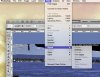
If anyone has any ideas or suggestions, I will be very appreciative.
John