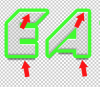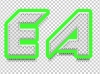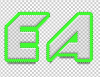JourneyJay
Member
- Messages
- 5
- Likes
- 0
Welcome to Photoshop Gurus forum. Register a free account today to become a member! It's completely free. Once signed in, you'll enjoy an ad-free experience and be able to participate on this site by adding your own topics and posts, as well as connect with other members through your own private inbox!
I thought that this was a possibility, that's why I wanted a peek at a PSB file.Cool they have used the PS standard blank canvas checkerboard as a pattern overlay...
Yes.Can I do it without messing with the fill?
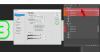
You will have problems making making a selection with conventional methods, at least with the ones I have tried.Jay said:if this was a static png file, what would I do?