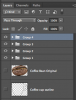Hi Duane, this is not an advanced procedure at all it's just time consuming.
Like Clare said, it's a matter of starting with a shape and then adding in the "image" (as you call it). You add the "image" one size group at a time.
Start with a shape............

And and "image", in this case a Coffee Bean....or CB. Save this as the original.

Group 1 - Duplicate the original CB. Use transform to make the new CB the size you want it. Duplicate it several times. Use the move tool to move the CB's where you want them. I use the auto select feature of the move tool for this, it makes it much simpler!
When done, highlight all the duplicates of the CB in this size, by holding the shift key and clicking the top layer to be in the group and the lowest layer to be in the group and then hit command/control + G.
Group 1

Do the same with the rest of the groups!
Group 2

Group 3

Group 4

Here are the outline and the groups combined...

I would add a couple more groups to this example but for sake of time I will stop here.
Turn off the outline layer.....