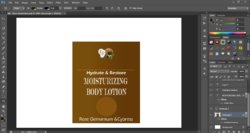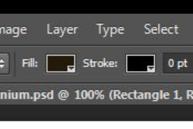Photoshop Gurus Forum
Welcome to Photoshop Gurus forum. Register a free account today to become a member! It's completely free. Once signed in, you'll enjoy an ad-free experience and be able to participate on this site by adding your own topics and posts, as well as connect with other members through your own private inbox!
You are using an out of date browser. It may not display this or other websites correctly.
You should upgrade or use an alternative browser.
You should upgrade or use an alternative browser.
Fill Color in Rectangle not working
- Thread starter slim2020
- Start date
thebestcpu
Guru
- Messages
- 3,211
- Likes
- 2,960
Any chance you could provide more details and maybe a screen shot of what your are working on, the layer stack, and what panel is open when you are making the change to which you refer e.g. Layer Style panel. Lots of ways of filling an area and not clear which one your are attempting.
Just a suggestion
John Wheeler
Just a suggestion
John Wheeler
Hi John,
Thanks for the reply.
I am attaching the screen shot. As you may see the color of the rectangle is brown. I am trying to change this color using the fill color tool on the top, when the rectangle option is selected. For some reason, the color does not change. I am still somewhat a novice in using photoshop.
Naus
Thanks for the reply.
I am attaching the screen shot. As you may see the color of the rectangle is brown. I am trying to change this color using the fill color tool on the top, when the rectangle option is selected. For some reason, the color does not change. I am still somewhat a novice in using photoshop.
Naus
Attachments
Eggy
Retired Moderator
- Messages
- 5,313
- Likes
- 5,085
I see that the rectangle isn't made by using the shape option (no shape icon in the layers panel)(or you rasterised it).
I can only assume you made that rectangle by using the rectangle marquee tool and filled it (in this case with a gradient)
To change the color to a uniform color, hold ctrl and left click on the thumbnail. (you'll see the marching ants around the rectangle)
Select the wanted color with the color picker and make sure its set as foreground color.
Press alt+del to fill the rectangle with the choosen foreground color.
If you want a new gradient, double click on an empty space in the highlighted layer box and this will open the layer styles.
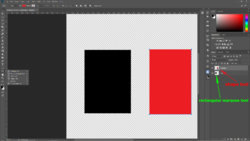
I can only assume you made that rectangle by using the rectangle marquee tool and filled it (in this case with a gradient)
To change the color to a uniform color, hold ctrl and left click on the thumbnail. (you'll see the marching ants around the rectangle)
Select the wanted color with the color picker and make sure its set as foreground color.
Press alt+del to fill the rectangle with the choosen foreground color.
If you want a new gradient, double click on an empty space in the highlighted layer box and this will open the layer styles.
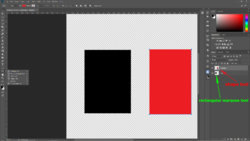
thebestcpu
Guru
- Messages
- 3,211
- Likes
- 2,960
Hi Slim
As you can see there are a variety of ways of approaching filling a rectangle.
From your screen shot you filled your rectangle with a gradient from the Layer Styes which is shown still to be active. I duplicated your Layer stack and show both the Layer Panel and Layer Styles panel for what you did below:
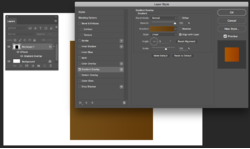
If you want to change the color of the gradient, select the "Gradient Overlay" option and then click on the little colored gradient just to the right of the Word "Gradient:" That opens up the gradient editor to change the gradient as you desire.
Now on the other hand if you just want a solid color, then turn off the Gradient Overly and Click on the "Color Overlay" option in the Layer Styles Panel. This is shown below with the Color Overlay option selected. With this approach you just click the color chip and the color selection panel opens up and you can select the color you desire. Note that I selected a green color just for contrast:
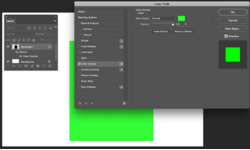
Eggy pointed out in his post a way to fill the rectanlge directly without using Layer Styles.
Hope this is of some help as you can see there are many many ways to do the same thing in PS and the learning curve never really ends (at least for me)
John Wheeler
As you can see there are a variety of ways of approaching filling a rectangle.
From your screen shot you filled your rectangle with a gradient from the Layer Styes which is shown still to be active. I duplicated your Layer stack and show both the Layer Panel and Layer Styles panel for what you did below:
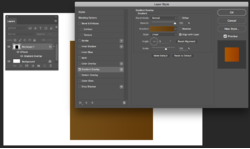
If you want to change the color of the gradient, select the "Gradient Overlay" option and then click on the little colored gradient just to the right of the Word "Gradient:" That opens up the gradient editor to change the gradient as you desire.
Now on the other hand if you just want a solid color, then turn off the Gradient Overly and Click on the "Color Overlay" option in the Layer Styles Panel. This is shown below with the Color Overlay option selected. With this approach you just click the color chip and the color selection panel opens up and you can select the color you desire. Note that I selected a green color just for contrast:
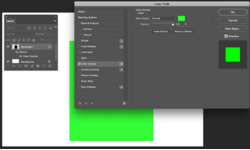
Eggy pointed out in his post a way to fill the rectanlge directly without using Layer Styles.
Hope this is of some help as you can see there are many many ways to do the same thing in PS and the learning curve never really ends (at least for me)
John Wheeler
I see that the rectangle isn't made by using the shape option (no shape icon in the layers panel)(or you rasterised it).
I can only assume you made that rectangle by using the rectangle marquee tool and filled it (in this case with a gradient)
To change the color to a uniform color, hold ctrl and left click on the thumbnail. (you'll see the marching ants around the rectangle)
Select the wanted color with the color picker and make sure its set as foreground color.
Press alt+del to fill the rectangle with the choosen foreground color.
If you want a new gradient, double click on an empty space in the highlighted layer box and this will open the layer styles.
View attachment 82499
I am pretty sure the rectangle marquee tool was not used. Anyways I have deleted the original shape and used the rectangle shape tool. I am now able to change the color. Thanks