Photoshop Gurus Forum
Welcome to Photoshop Gurus forum. Register a free account today to become a member! It's completely free. Once signed in, you'll enjoy an ad-free experience and be able to participate on this site by adding your own topics and posts, as well as connect with other members through your own private inbox!
You are using an out of date browser. It may not display this or other websites correctly.
You should upgrade or use an alternative browser.
You should upgrade or use an alternative browser.
ffffff(white) text turns transparent in Mac Photoshop CC 2014
- Messages
- 23,906
- Likes
- 13,636
Welcome to PSG Louis.
This happens when a setting has been changed by the operator. In and of itself, the TYPE TOOL can't create transparent text, it needs help.
It's very hard to point you in the right direction without a bit more information and examples.
When does this happen?
Does it look white until you try to print or view in another program, etc.?
When you say transparent, do you men you cant see it at all or it's faded?
Are you using a layer mask with the text..a clipping mask?
What layer mode is the text layer set to?
Opacity? Fill?
The best way for us to see what might be going on is to upload an example of the text, a screen shot of the layers panel, the character panel, or the layers styles.......etc.
Or better yet just use the insert image icon/feature to upload the .psd file that the problem exists in!
This happens when a setting has been changed by the operator. In and of itself, the TYPE TOOL can't create transparent text, it needs help.
It's very hard to point you in the right direction without a bit more information and examples.
When does this happen?
Does it look white until you try to print or view in another program, etc.?
When you say transparent, do you men you cant see it at all or it's faded?
Are you using a layer mask with the text..a clipping mask?
What layer mode is the text layer set to?
Opacity? Fill?
The best way for us to see what might be going on is to upload an example of the text, a screen shot of the layers panel, the character panel, or the layers styles.......etc.
Or better yet just use the insert image icon/feature to upload the .psd file that the problem exists in!
Ok, so,
Here is the resultant screen shot - taken with Grab, as you can see - you can't even reliably take a screen shot, the bar of white was not in the screen shot when I took it. Thats ( should be ) white text with an outline and glow. Taking those effects away makes no difference.
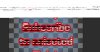
So here is what you get when you try to export the canvas.

Actually it appears that creating a new document and simply filling it seems to create some bizarre effects so Im guessing its not down to dimly creating text.
Here is the resultant screen shot - taken with Grab, as you can see - you can't even reliably take a screen shot, the bar of white was not in the screen shot when I took it. Thats ( should be ) white text with an outline and glow. Taking those effects away makes no difference.
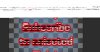
So here is what you get when you try to export the canvas.

Actually it appears that creating a new document and simply filling it seems to create some bizarre effects so Im guessing its not down to dimly creating text.
- Messages
- 23,906
- Likes
- 13,636
Thanks.
Not much help though. Still need screen shots of the layers panel.
In a brand new document, with a dark background layer, then on a new layer using the TYPE TOOL set to white, what do you get?
What I want to determine is if this happens all the time or is it just in the document your currently working on.
Not much help though. Still need screen shots of the layers panel.
In a brand new document, with a dark background layer, then on a new layer using the TYPE TOOL set to white, what do you get?
What I want to determine is if this happens all the time or is it just in the document your currently working on.
MrToM
Guru
- Messages
- 3,595
- Likes
- 3,322
Looks more like a GFX driver / PS issue rather than just PS itself.......that second image is definitely representative of a problem with graphics as a whole, be that hardware or software....although its difficult to tell from postage stamp sized screen-shots.
Does this happen just in PS?
Have you tried turning it off and on again?
Regards.
MrTom.
Does this happen just in PS?
Have you tried turning it off and on again?
Regards.
MrTom.
Its only happening in the very latest version of Photoshop. I first noticed that text either a white or black ( other colours seem ok ) seem to go transparent.
I think its a wider issue with part of the software as now Im noticing that it cannot fill white either, and you start getting weird effects.
Unfortunately I think its back to PS CS6...
I think its a wider issue with part of the software as now Im noticing that it cannot fill white either, and you start getting weird effects.
Unfortunately I think its back to PS CS6...
MrToM
Guru
- Messages
- 3,595
- Likes
- 3,322
Well....the fact that the screen shot also didn't turn out right leads me to believe that its not just a PS issue....PS has nothing to do with a screen shot.
Before you ditch the whole idea and go back to crayons try this as a long shot...
Check in Preferences > Performance (Or whatever the Mac equivalent is) for the GPU settings...
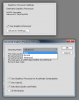
Try 'Basic' or 'Normal' for the drawing mode and if that makes no difference then try turning off 'Use Graphics Processor to Accelerate Computation'.
If all that fails then try turning off 'Use graphics Processor' altogether in Preferences > performance.
You haven't specified any details of your system so that's about as much detail as I can go into.....I'm also assuming by 'the very latest version of Photoshop' you mean CC 2014 as you've not stated that either.
If you DO revert to CS6 there is no need to uninstall 'the Latest Version'...you can run more than one version at a time....then if it still fails in CS6 at least you won't have to re-install 'the Latest Version'.
Regards.
MrTom.
Before you ditch the whole idea and go back to crayons try this as a long shot...
Check in Preferences > Performance (Or whatever the Mac equivalent is) for the GPU settings...
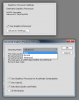
Try 'Basic' or 'Normal' for the drawing mode and if that makes no difference then try turning off 'Use Graphics Processor to Accelerate Computation'.
If all that fails then try turning off 'Use graphics Processor' altogether in Preferences > performance.
You haven't specified any details of your system so that's about as much detail as I can go into.....I'm also assuming by 'the very latest version of Photoshop' you mean CC 2014 as you've not stated that either.
If you DO revert to CS6 there is no need to uninstall 'the Latest Version'...you can run more than one version at a time....then if it still fails in CS6 at least you won't have to re-install 'the Latest Version'.
Regards.
MrTom.
Steve
Retired Administrator
- Messages
- 7,868
- Likes
- 1,506
Looks more like a GFX driver / PS issue rather than just PS itself.......th
......................Have you tried turning it off and on again?
.
I would definitely follow MrTom's suggestion but first make sure you're using the latest card driver.
If you are, turn off hardware acceleration and see if it helps.
if nothing else helps reset your preferences file.
It cures a lot of strange behavior in PS.
Start Photoshop and immediately hold down Ctrl+Alt+Shift (Windows)
or Command+Option+Shift (Mac OS X).
Then, click Yes to the message, "Delete the Adobe Photoshop Settings file?"
