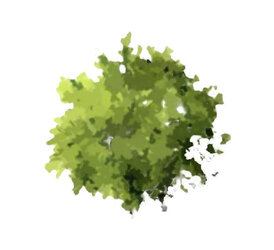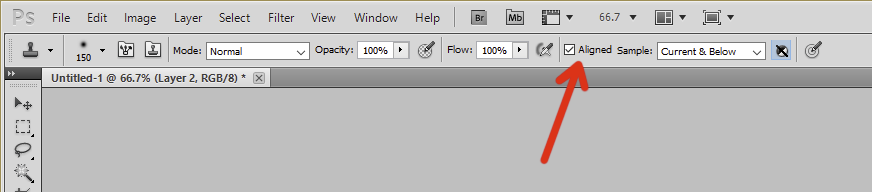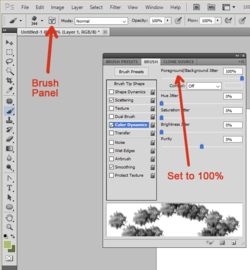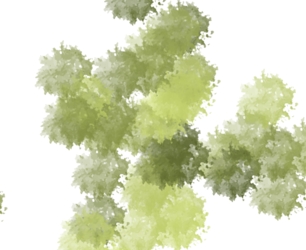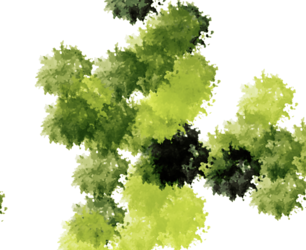I am creating an image of a real estate subdivision, and I need to populate it with A LOT of trees. I have attached an image of one of the trees that I'll be using for reference.
I have probably 1,000 - 1,500 trees, bushes, ect. to apply, so pasting each one would be quite tedious.
I would like to be able to just point my cursor, click, and have it apply the PNG.
Creating a brush of the PNG doesn't work because that doesn't apply the color of the PNG, just basically the lines, and then they're all the same color as what is in your color picker (if that makes sense.)
What I want is the PNG as seen here, with all the variations of Green/Yellow, as well as the black outlines, etc.
Essentially using the clone stamp tool, but the problem w clone stamp is I can't set a "fixed source" - it works for the first "stamp" but then as soon as I move my mouse to a different location it's just blank, as there is no source for it to stamp.
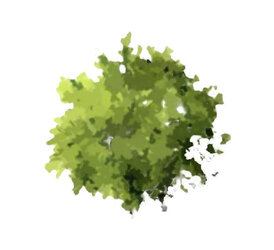
I have probably 1,000 - 1,500 trees, bushes, ect. to apply, so pasting each one would be quite tedious.
I would like to be able to just point my cursor, click, and have it apply the PNG.
Creating a brush of the PNG doesn't work because that doesn't apply the color of the PNG, just basically the lines, and then they're all the same color as what is in your color picker (if that makes sense.)
What I want is the PNG as seen here, with all the variations of Green/Yellow, as well as the black outlines, etc.
Essentially using the clone stamp tool, but the problem w clone stamp is I can't set a "fixed source" - it works for the first "stamp" but then as soon as I move my mouse to a different location it's just blank, as there is no source for it to stamp.