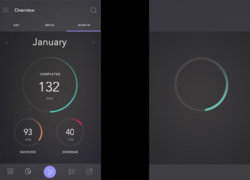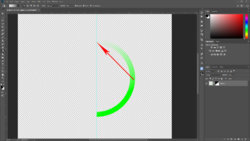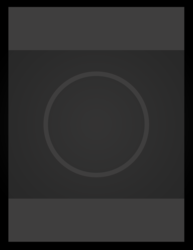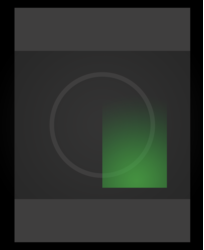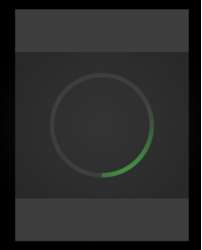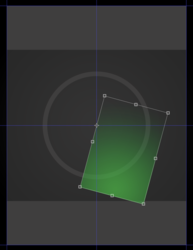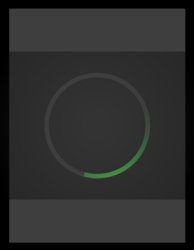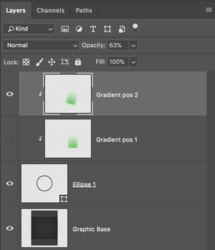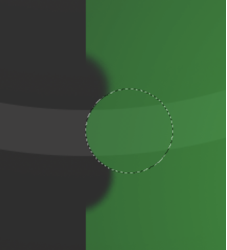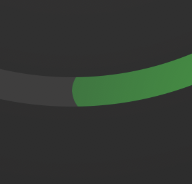NemesisWorks
Banned
- Messages
- 822
- Likes
- 208
Hey Ya'll..
Long time no see? I was wondering how to achieve a fading brush stroke effect (the one on the left) I was able to get close with gradient tool but that's not the right way right?
I tried brush settings > Jitter Fade etc. but to no help.
Thanks in advance.
Long time no see? I was wondering how to achieve a fading brush stroke effect (the one on the left) I was able to get close with gradient tool but that's not the right way right?
I tried brush settings > Jitter Fade etc. but to no help.
Thanks in advance.