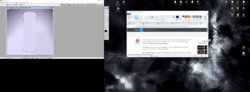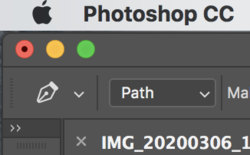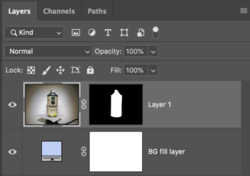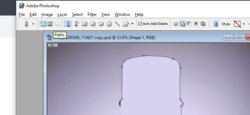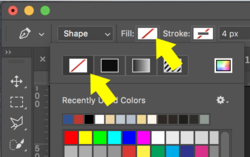Hi and thanks for your time.
What the best way to extract this tin of paint?
I have about 30 of these photos that i took of different spraycans. I bought a white piece of paper and shined a torch onto the subject as i though it would be far easier to edit if i needed to. Actually to be honest i though i would just have to take out the rotating moter stand thing out. What i didn't factor in was the gradient that the torch light produced.
Ive tried cloning areas around but the gradient is making it hard to blend with a soft brush.
Ive tried picking colours and painting as i go around.
Tried the magnet lasso tool etc the pen tool scares me.
Basically what i though would be a simple process is now taking me ages.
I would just be happy now if i could just extract the tin from the background as this seems to be the quickest way to go i think.
its been a while since ive used photoshop and only have photoshop 7.
Sorry if this seems like a noob question ( it probably is )
Im happy to have a go myself again but if i can get advice on the best approach then ill just go for it rather than flip back and forth in tool frustration.
Thanks again.

What the best way to extract this tin of paint?
I have about 30 of these photos that i took of different spraycans. I bought a white piece of paper and shined a torch onto the subject as i though it would be far easier to edit if i needed to. Actually to be honest i though i would just have to take out the rotating moter stand thing out. What i didn't factor in was the gradient that the torch light produced.
Ive tried cloning areas around but the gradient is making it hard to blend with a soft brush.
Ive tried picking colours and painting as i go around.
Tried the magnet lasso tool etc the pen tool scares me.
Basically what i though would be a simple process is now taking me ages.
I would just be happy now if i could just extract the tin from the background as this seems to be the quickest way to go i think.
its been a while since ive used photoshop and only have photoshop 7.
Sorry if this seems like a noob question ( it probably is )
Im happy to have a go myself again but if i can get advice on the best approach then ill just go for it rather than flip back and forth in tool frustration.
Thanks again.