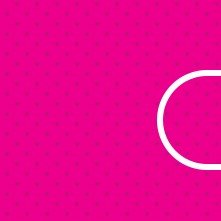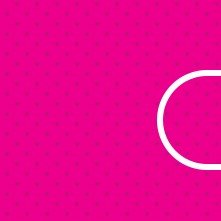Well, this more than a 1-month-old topic but I decided to answer for anyone still looking for it.
Instagram compresses any image down to a few KBs and it is not famous for keeping the quality of the image while doing so. From what I see, many things have gone wrong in your image specs that resulted in very bad compression. You designed it for web, did you save it as PNG? If so, it is a big no-no. Instagram supports JPG and if you upload any other file format, it will convert to JPG and hence losing quality whilst the process. Second thing, 300 DPI is way too big for Insta. The Instagram best works in the range of 72 DPI, so if your image is 300 DPI, it's going to be converted to 72 and again, Instagram is very bad at conversions without losing quality. You also don't need to save the image for 100% quality. Bad idea as it increases the file size. Instagram will compress it again and mess up your image. Instagram's most optimized image dimension is 1080x1080 square. So your 1920x1920 image dimension will be reduced resulting in poor quality.
I go with 1080x1080 JPG @70% quality and 72 DPI for posting on Instagram. It has so far given me the best quality Insta uploads without triggering Instagram compression.
Most of my images go down to a few KBs from 10-11 MBs when I originally take or create them. For the same reason, Instagram doesn't mind compressing them. This helps me balance the quality and details of my image as well as avoid Instagram compression.
Remember the trick is to do the job for Instagram. Insta's auto compression tool is absolutely miserable. So, just avoid it overall and do the work manually.