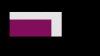Hi
I am in fabric design/printing business and work with seamless patterns. Almost all designs I purchase are in EPS or AI, but I need them in PSD. (Both because I know that program best, but also because the company who prints our fabrics prefer Photoshop)
When I export from Illustrator to Photoshop, the images get a faded frame around the edges. Its only 1 pixle size, but since the pattern is seamless it will show when offsetting if I remove/crop it.
Does anyone know what I can do with the image in Illustrator before exporting it, to keep the image just as it is?
Hope someone can help, thanks!
Regards Gry-Anette, Norway.
I am in fabric design/printing business and work with seamless patterns. Almost all designs I purchase are in EPS or AI, but I need them in PSD. (Both because I know that program best, but also because the company who prints our fabrics prefer Photoshop)
When I export from Illustrator to Photoshop, the images get a faded frame around the edges. Its only 1 pixle size, but since the pattern is seamless it will show when offsetting if I remove/crop it.
Does anyone know what I can do with the image in Illustrator before exporting it, to keep the image just as it is?
Hope someone can help, thanks!
Regards Gry-Anette, Norway.
Last edited: