Hi all,
I've spend some time Googleing to find answer to my question.The same way I've searched theese forums for same topic. All of it without any outcome.
Well partly it's because the question i have is not simple explained. Anyway here we go:
In a .psd-document, I'm working in many layers. Each layer has a different color. What i want to do is to be able to erase trough seveal layers a time with an eraser with some 'softness' and some 'opacity', and just a tiny bit of 'hardness'. The eraser should affect the upper layers more than the lower layers - ideally in an exponential-curve.
I've made a muck-up erasing manually less and less trough five layers, just to let you know visually what i want to do:
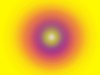
The erasor takes away alot of the first layer, but barely touches the one lowest.
Any help from you guys in this adventure?
THANKS
Lasse
I've spend some time Googleing to find answer to my question.The same way I've searched theese forums for same topic. All of it without any outcome.
Well partly it's because the question i have is not simple explained. Anyway here we go:
In a .psd-document, I'm working in many layers. Each layer has a different color. What i want to do is to be able to erase trough seveal layers a time with an eraser with some 'softness' and some 'opacity', and just a tiny bit of 'hardness'. The eraser should affect the upper layers more than the lower layers - ideally in an exponential-curve.
I've made a muck-up erasing manually less and less trough five layers, just to let you know visually what i want to do:
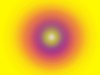
The erasor takes away alot of the first layer, but barely touches the one lowest.
Any help from you guys in this adventure?
THANKS
Lasse
