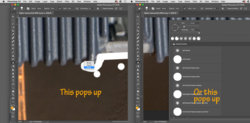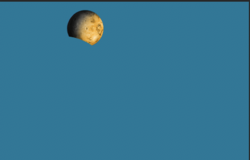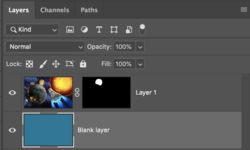When I use the eraser tool while holding down the shift key to do a continuous deletion around the subject - often one of two menu dialog boxes pops up. Either the menu for "Pencil. Brush, Block" or the full menu for all the available brushes. Nothing on the Adobe site about it. I've tried resetting the brushes to no avail. This is very frustrating. Any tips on how to stop the menus from popping up when using the Eraser?
MAC OS 10.13.6 on Macbook Pro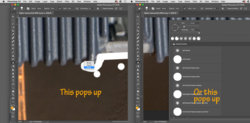
MAC OS 10.13.6 on Macbook Pro