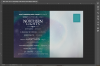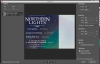thePixelPixie
Member
- Messages
- 20
- Likes
- 6
So, I've got a weird thing happening with a file right now. Never run into this one before:
I have a 6.25 x 4.25 canvas size. It's full bleed. But when I go to File/Export/Export As...the preview image appears cut off at the top and bottom - by quite a bit. Not just the bleed amount. Is there a setting that might have accidentally gotten messed with that I'm not aware of? When I Save As a PDF, it comes out fine. If I Save As a jpg, it's fine. It's only when I try to export.:banghead:
I have a 6.25 x 4.25 canvas size. It's full bleed. But when I go to File/Export/Export As...the preview image appears cut off at the top and bottom - by quite a bit. Not just the bleed amount. Is there a setting that might have accidentally gotten messed with that I'm not aware of? When I Save As a PDF, it comes out fine. If I Save As a jpg, it's fine. It's only when I try to export.:banghead: