I am following this basic tutorial for subtracting a shape from another shape and this happened when I clicked 'Subtract front shape' - I have some intermediate experience with PS but now I just feel stupid  I want the result to be like in the tutorial....
I want the result to be like in the tutorial....
This is how it looks before I click "Subtract front shape' in Paths to the right. At this point, 'Combine shapes' is selected.
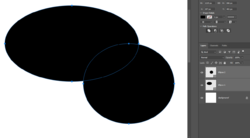
Then I click 'Subtract front shapes':
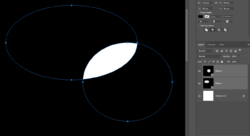
 I want the result to be like in the tutorial....
I want the result to be like in the tutorial....This is how it looks before I click "Subtract front shape' in Paths to the right. At this point, 'Combine shapes' is selected.
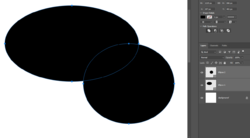
Then I click 'Subtract front shapes':
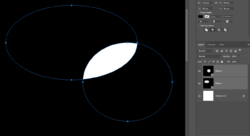
Last edited:
