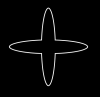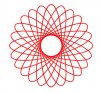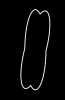- Messages
- 23,860
- Likes
- 13,627
I'm stumped! :banghead:
Today I was just messing around and I found this tutorial, Quick Tip: How to create fun Spirographs and Fractals, and thought I would give it a try.
Note: The technique described in the tutorial works great with the Elliptical Marquee Tool, but I want it to work with a Shape Tool for sizing.
I'm no stranger to step and repeat, I've done it many times before. The technique works well! I used it here with the Rectangle Tool and the Custom Shape Tool.


It also works fine with the Ellipse Tool as long as the lines do not intersect.
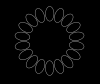
I have tried everything and I can think of and I can not make this tutorial WORK!
This is what I get when the lines intersect! Changing Path Options has no effect!
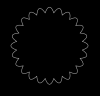
I can make the Ellipse Tool work with an action that includes duplicating the layer every time. But I can not make it work like the tutorial!
I'm very frustrated, as those of us with OCD often get in these situations, and I'm sure I'm overlooking something simple. Can someone running CS6 try the tutorial, word for word, and tell me if it works for you. Maybe I have a glitch in my program.
Thanks!
Today I was just messing around and I found this tutorial, Quick Tip: How to create fun Spirographs and Fractals, and thought I would give it a try.
Note: The technique described in the tutorial works great with the Elliptical Marquee Tool, but I want it to work with a Shape Tool for sizing.
I'm no stranger to step and repeat, I've done it many times before. The technique works well! I used it here with the Rectangle Tool and the Custom Shape Tool.

It also works fine with the Ellipse Tool as long as the lines do not intersect.
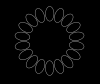
I have tried everything and I can think of and I can not make this tutorial WORK!
This is what I get when the lines intersect! Changing Path Options has no effect!
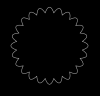
I can make the Ellipse Tool work with an action that includes duplicating the layer every time. But I can not make it work like the tutorial!
I'm very frustrated, as those of us with OCD often get in these situations, and I'm sure I'm overlooking something simple. Can someone running CS6 try the tutorial, word for word, and tell me if it works for you. Maybe I have a glitch in my program.
Thanks!