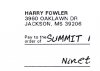Photoshop Gurus Forum
Welcome to Photoshop Gurus forum. Register a free account today to become a member! It's completely free. Once signed in, you'll enjoy an ad-free experience and be able to participate on this site by adding your own topics and posts, as well as connect with other members through your own private inbox!
You are using an out of date browser. It may not display this or other websites correctly.
You should upgrade or use an alternative browser.
You should upgrade or use an alternative browser.
Eliminating grey from backround in a scanned image
- Thread starter rondans
- Start date
Tron
Guru
- Messages
- 1,176
- Likes
- 9
There's many ways to fix your issue in Photoshop.
You can try making a Levels adjustment layer and push the white slider (the one on the right) to the left...
Or you can try masking the gray area out, there's a few different ways to do that.
If you post part of the image I'll take a look and see what would work best.
You can try making a Levels adjustment layer and push the white slider (the one on the right) to the left...
Or you can try masking the gray area out, there's a few different ways to do that.
If you post part of the image I'll take a look and see what would work best.
I had already tried the levels idea without much success, and masking seems to be out of the question (at least at my level of CS skill). I created a small sample of the image as a psd file but I can't find a way to post that - would it be OK to convert it to jpeg to post, or will we lose important info? Or is there some other way to post psd files? Or could I just email it to you?
Tron
Guru
- Messages
- 1,176
- Likes
- 9
Levels adjustment layer worked fine for me.
I noticed there was some artifcating in the color around the black text, so I slid the mid-tones to the right just a bit, and then I slid the white up to crunch that gray until it turned white.
Here's the PSD so you can see what I did, and you can easily just duplicate this adjustment layer to your other scanned images.
I noticed there was some artifcating in the color around the black text, so I slid the mid-tones to the right just a bit, and then I slid the white up to crunch that gray until it turned white.
Here's the PSD so you can see what I did, and you can easily just duplicate this adjustment layer to your other scanned images.
Attachments
Tron
Guru
- Messages
- 1,176
- Likes
- 9
Yea Select --> Color Range as Rogue suggested is a good way to handle this also.
The stroke effect in my PSD was just so I could distinguish the scanned image form the white background.... it gave me a reference point when I was making the levels adjustment. It's not important.
Just play with the levels sliders until it looks right if you are going to go that route.
The stroke effect in my PSD was just so I could distinguish the scanned image form the white background.... it gave me a reference point when I was making the levels adjustment. It's not important.
Just play with the levels sliders until it looks right if you are going to go that route.