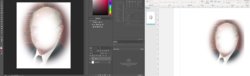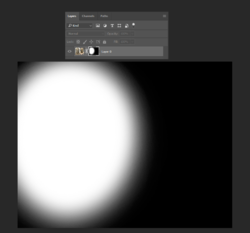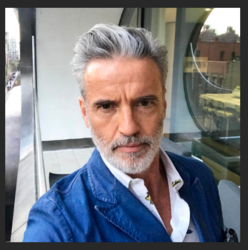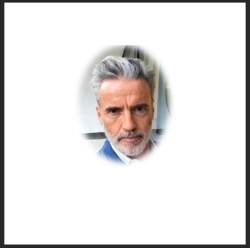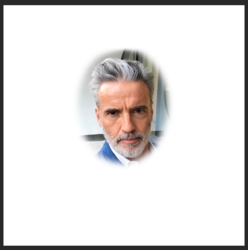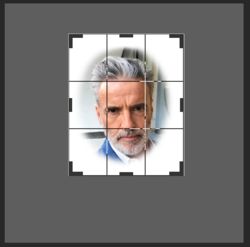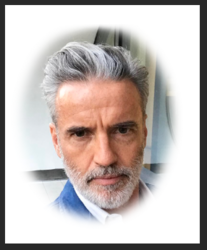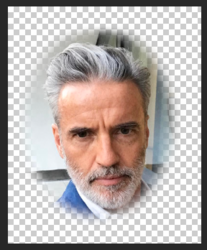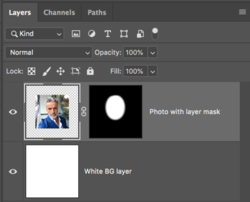Hi All
Looking for some suggestions here.
Attached example. Face is blurred as I don't have the persons permission to use.
Frequently when I copy an image and feather edges it looks fine in photoshop. When I import it into another program the edges show.
How can I get rid of these. If the part is taken from the body of a photo it seems to be OK. It only seems to happen when getting near the edge of a photo.
Thanks in advance for any assistance,
Regards
Tony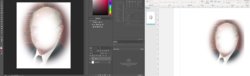
Looking for some suggestions here.
Attached example. Face is blurred as I don't have the persons permission to use.
Frequently when I copy an image and feather edges it looks fine in photoshop. When I import it into another program the edges show.
How can I get rid of these. If the part is taken from the body of a photo it seems to be OK. It only seems to happen when getting near the edge of a photo.
Thanks in advance for any assistance,
Regards
Tony