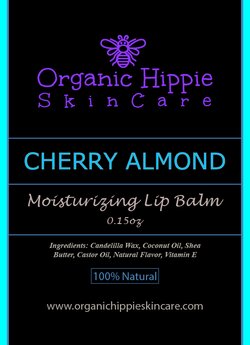VladDracule
New Member
- Messages
- 1
- Likes
- 0
Hi All,
Im looking for the easiest/quickest but good quality way to edit the label on products. I posted an example, the main image itself is fine as is, but some details on the label change, like the scent name and some colors on the label. The label below is an older design so ill also post a few illustrator files that contain what it actually looks like.
so the above image is what the main photo will look like, the next 2 are 2 of the labels in question. Am i better off taking the source image with or without one of the images and how would i superimpose the changed label on the next one?
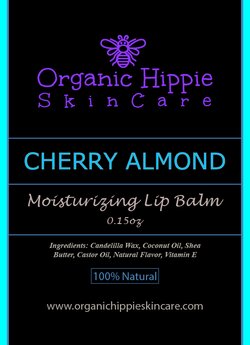

Im looking for the easiest/quickest but good quality way to edit the label on products. I posted an example, the main image itself is fine as is, but some details on the label change, like the scent name and some colors on the label. The label below is an older design so ill also post a few illustrator files that contain what it actually looks like.

so the above image is what the main photo will look like, the next 2 are 2 of the labels in question. Am i better off taking the source image with or without one of the images and how would i superimpose the changed label on the next one?