Paul Cooper
New Member
- Messages
- 3
- Likes
- 0
I have a simple workflow for editing Samsung Gear 360 (2017) Images
Using CS3 (I know, but I bought this one stand alone and have not updated to suck-your-money-for-life yet)
Open JPG image
Adobe says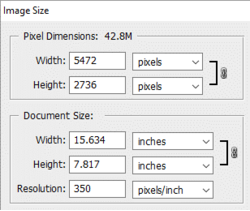
xnView says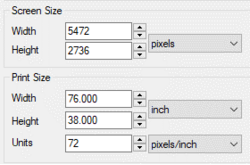
not sure why the difference in print size, I think this might be what is causing the problem?
Image > Rotate Canvas > 180 degrees
Filter > Distort > Polar Coordinates > Rectangular to Polar > Go
Zoom in loads and find the tripod feet.

Use clone/patch/magic/luck to remove tripod remnants and just leave bricks
Filter > Distort > Polar Coordinates >Polar to Rectangular> Go
Image > Rotate Canvas > 180 degrees
Save as {new name} to highest quality JPG option
BUT
The file size is radically different and detail is lost (zoom in on the statue’s head).

What am I doing wrong, and is it time to bite the bullet and upgrade
0025 = original = 6.7Mb
0025-NoTP = modified = 2.2Mb
Using CS3 (I know, but I bought this one stand alone and have not updated to suck-your-money-for-life yet)
Open JPG image
Adobe says
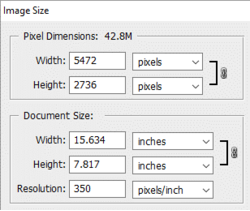
xnView says
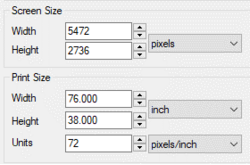
not sure why the difference in print size, I think this might be what is causing the problem?
Image > Rotate Canvas > 180 degrees
Filter > Distort > Polar Coordinates > Rectangular to Polar > Go
Zoom in loads and find the tripod feet.

Use clone/patch/magic/luck to remove tripod remnants and just leave bricks
Filter > Distort > Polar Coordinates >Polar to Rectangular> Go
Image > Rotate Canvas > 180 degrees
Save as {new name} to highest quality JPG option
BUT
The file size is radically different and detail is lost (zoom in on the statue’s head).
What am I doing wrong, and is it time to bite the bullet and upgrade
0025 = original = 6.7Mb
0025-NoTP = modified = 2.2Mb


